Go development has never been simpler, thanks to Project IDX, a browser-based development environment with AI assistance. Whether you’re a beginner or an experienced developer, this guide will walk you through setting up a Go development environment, creating a “Hello World” server, and previewing your application—all within minutes.
Target Audience
This guide is designed for:
- Beginners: Those new to Go programming and seeking an accessible development environment.
- Intermediate Developers: Those familiar with Go but new to browser-based tools like Project IDX.
Prerequisites
- Go Installation(Optional):
- If you prefer a local setup, download and install Go. This can complement your Project IDX work for offline development.
- Project IDX Sign-up:
- Visit idx.google.com and create an account to get started.
Setting Up Go Development in Project IDX
Step 1: Creating a Workspace
- Open Project IDX:
- Navigate to idx.google.com in your browser.
- Create a New Workspace:
- Go to See All Templates → Miscellaneous → Blank Workspace.
- Name your project (e.g.,
hello-world-go) and click Create.
Step 2: Adding Go Support
Edit the dev.net File: Locate the packages section in dev.net.
Uncomment the Go package and add Golang.go under extensions:
packages:
- golang/go
extensions:
- golang.goRebuild Environment: Click Rebuild Environment to apply changes.
Step 3: Writing Your First Go Server
Initialize Go Module:
- Use the command palette: View > Command Palette > Go: Initialize go.mod.
- Or, run
go mod init hello-world-goin the terminal.
Create main.go:
In the root directory, create main.go with the following code:
package main
import (
"fmt"
"log"
"net/http"
"os"
)
func main() {
log.Println("Starting server...")
http.HandleFunc("/", handler)
port := os.Getenv("PORT")
if port == "" {
port = "3000" // Default port
}
log.Printf("Listening on port %s", port)
if err := http.ListenAndServe(":"+port, nil); err != nil {
log.Fatalf("Error starting server: %v", err)
}
}
func handler(w http.ResponseWriter, r *http.Request) {
fmt.Fprintln(w, "<h1>Hello, World!</h1>")
}Error Handling:
The http.ListenAndServe function includes error handling, ensuring you catch and log server issues effectively.
Step 4: Previewing in Project IDX
Configure Web Preview:
Update dev.net with:
preview:
manager: web
command: go run main.go
environment:
PORT: 3000Rebuild Environment: Save changes and click Rebuild Environment.
Launch Preview: Automatically opens the preview window, or access it via Project IDX: Show Web Preview in the command palette.
Advanced Tips and Features
1. Using Templates
- Explore templates for faster setups:
- Navigate to Home > See All Templates > Backend.
- Try the Gemini API Go Web App template for advanced scenarios.
2. Debugging and Version Control
- Project IDX integrates debugging tools and Git-based version control, streamlining collaborative development.
3. Deployment
- Deploy your Go application to production using:
- Google Cloud Run: A serverless compute platform.
- Docker: Containerize your application for scalability.
Alternatives to Project IDX
While Project IDX excels in AI-assisted workflows, other tools are popular for Go development:
- Visual Studio Code: A widely used IDE with Go extensions.
- GoLand: A premium IDE tailored for Go.
- Replit: Another browser-based development environment.
Conclusion
Project IDX simplifies Go development, offering a powerful browser-based environment with AI assistance. Whether you’re a beginner experimenting with Go or an experienced developer seeking fast iterations, Project IDX provides the tools to build, preview, and deploy applications seamlessly.
Ready to dive in? Start your Go development journey today with Project IDX and see how quickly you can turn your ideas into scalable web applications! 🚀
Explore More
- AI Services: Explore our AI services for more details.
- Digital Product Development: Discover our digital product development expertise.
- Design Innovation: Learn about our design innovation approach.
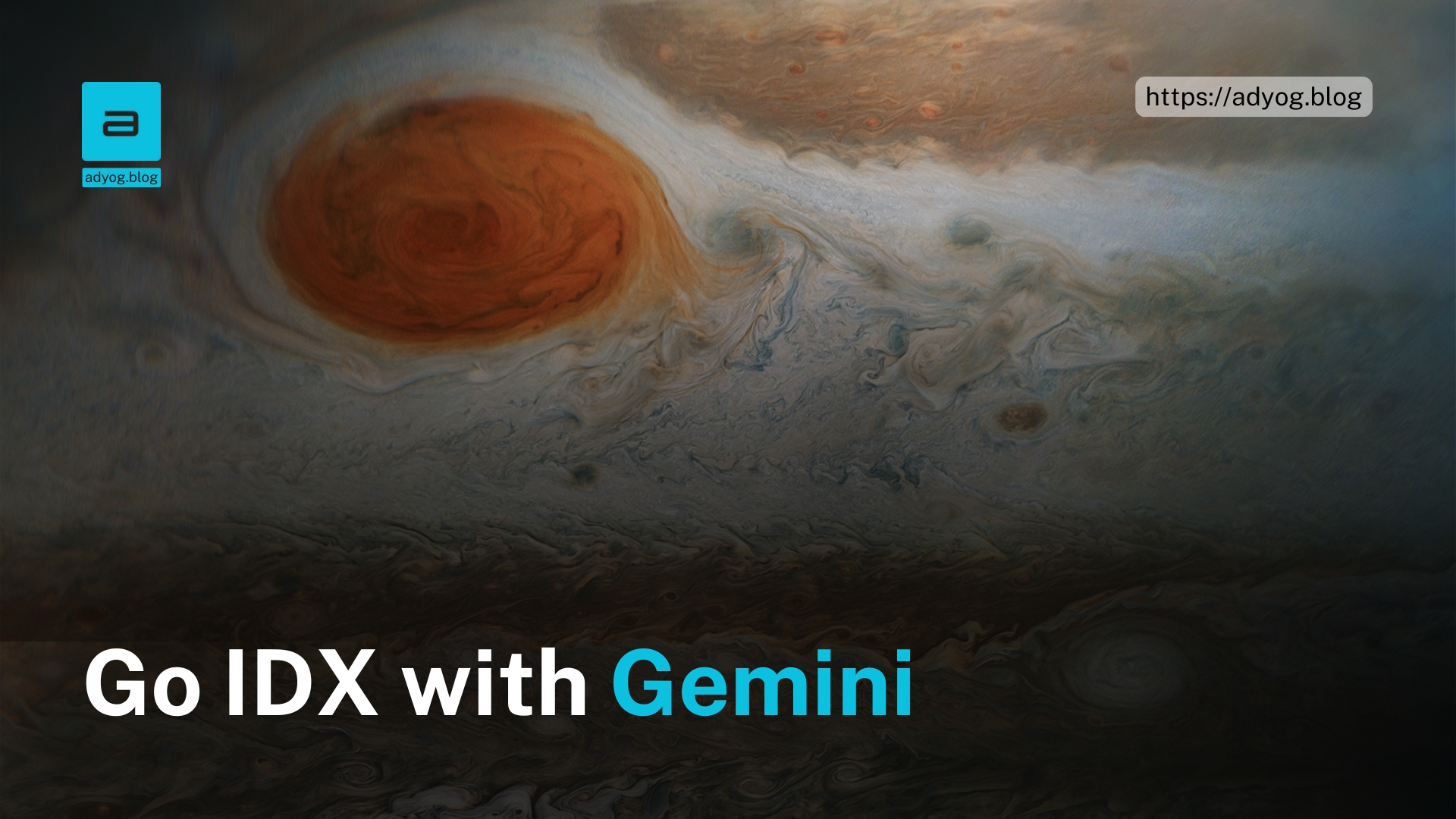


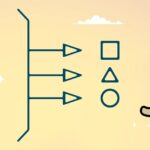
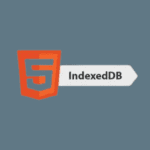
Leave a Reply